Create Careers Page For Squarespace
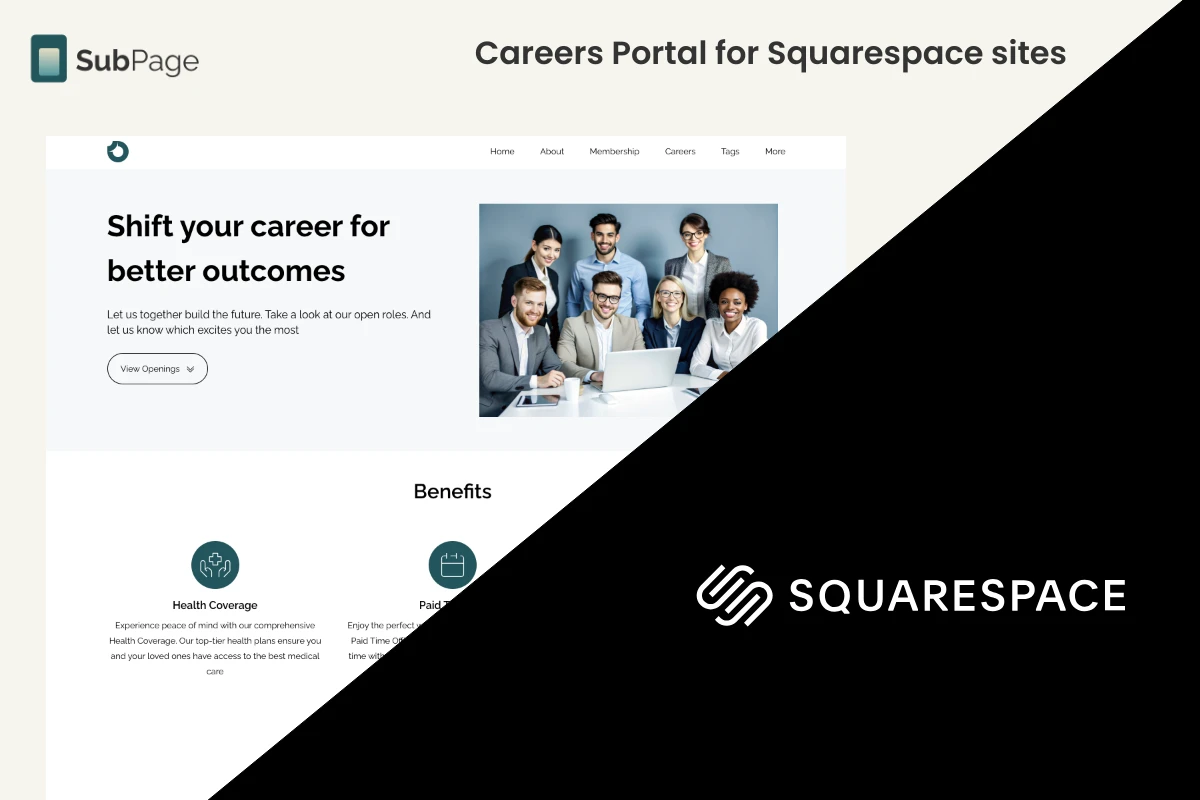
Squarespace is a great platform for creating visually appealing websites with ease, often favored by creatives and small businesses for its design-first approach. Its clean templates and intuitive interface make it a popular choice for those focused on aesthetics.
However, building a functional careers page on Squarespace can be a challenge. The platform’s limited themes, reliance on third-party plugins for job boards and applicant tracking, and basic SEO performance can make it difficult to create and manage an effective hiring portal. Customization often requires knowledge of HTML and CSS, which may not be ideal for HR teams looking for simplicity and efficiency.
Steps to create a careers page
1Log in to your SubPage account and enter the main domain of your Squarespace website (e.g., mywebsite.com).

2After adding the domain, the Create Page dialog will appear. Scroll down and select "Careers" from the list.


4Enter a vanity URL for the subpage.app domain (this is optional and doesn't affect functionality).

5Once the career page is published, click "Start Hiring."

6The career page editor will open, allowing you to add job listings, company details, and more.

7With the AI-assisted editor, quickly add job openings, benefits, and company details to streamline the process.

Steps to Publish Careers Page to Squarespace
1After adding all the required content to your career page, navigate to the career page editor's main dashboard and click on the "Connect Domain" button.

2First, unpublish the default "SubPage domain" hosting in the Connect Domain sidebar. Then, from the dropdown menu, select "Custom Domain".

3A suitable subdomain name, such as "careers" or "jobs," should be entered, followed by clicking "Save and Publish." For this subdomain to be verified by your Squarespace domain host, the CNAME record provided in the sidebar will need to be added to your domain host’s DNS settings.

4If your site is hosted with Squarespace's default custom domain, log in to your Squarespace account at Squarespace using your credentials. Then, follow the instructions in this article to add the CNAME record.
5If your custom domain is hosted with another provider (e.g., GoDaddy, Namecheap, Hover), consult their knowledge base for relevant instructions on how to add custom CNAME records for a subdomain.
6Once the CNAME record has been added, allow 24 to 72 hours for the DNS changes to fully propagate.
7After propagation is complete, the Connect Domain sidebar in SubPage.app should be accessed again, and "Save and Publish" clicked.
8If verification is successful, the career page will be accessible at the subdomain URL (e.g., mywebsite.careers.com), displaying all content as configured.
9To host your careers as a subdirectory (e.g., mywebsite.com/careers) under your main domain, follow the steps in this article.
Why shouldn’t you consider Squarespace for your Careers Page portal?
👎 The free plan offers only a limited selection of themes, though custom themes can be built from scratch.
👎 Job boards and applicant management require the installation and configuration of third-party plugins.
👎 The SEO performance of career pages created with Squarespace is often suboptimal.
👎 Although Squarespace offers several integrations, there may be limitations in expanding your site's functionality.
Benefits of Creating a Careers Page with SubPage Instead of Squarespace
✔️ Effortlessly create and manage job listings, benefits, and applications.
✔️ The career page features a built-in application form with attachments and robust search and filtering options for job seekers.
✔️ Includes a lightweight Applicant Tracking System (ATS) for streamlined application management.
✔️ Integrates with Zapier to automate application transfers to third-party systems.
✔️ LinkedIn integration enables automated job postings across your network.
✔️ Embeddable job widgets allow you to display job listings on any Squarespace page, with indicators showing the number of available openings next to your career page link.
✔️ Career portal themes are W3C-verified, SEO-friendly, and optimized for fast loading speeds.
✔️ SubPage offers a range of integrations essential for site functionality.
✔️ No plugins required—everything is built-in for a seamless experience.
✔️ It offers premium hosting, scalable email infrastructure, built-in SSL, and other hosting essentials that are fully managed for you.
Take your Squarespace site careers page to the next level with SubPage. Skip the complexity of plugins and limited functionality, and give your HR team the tools they need to create and manage job listings effortlessly. Sign up for SubPage today and get started for free—build a careers page that’s fast, functional, and fully optimized for recruitment success.


