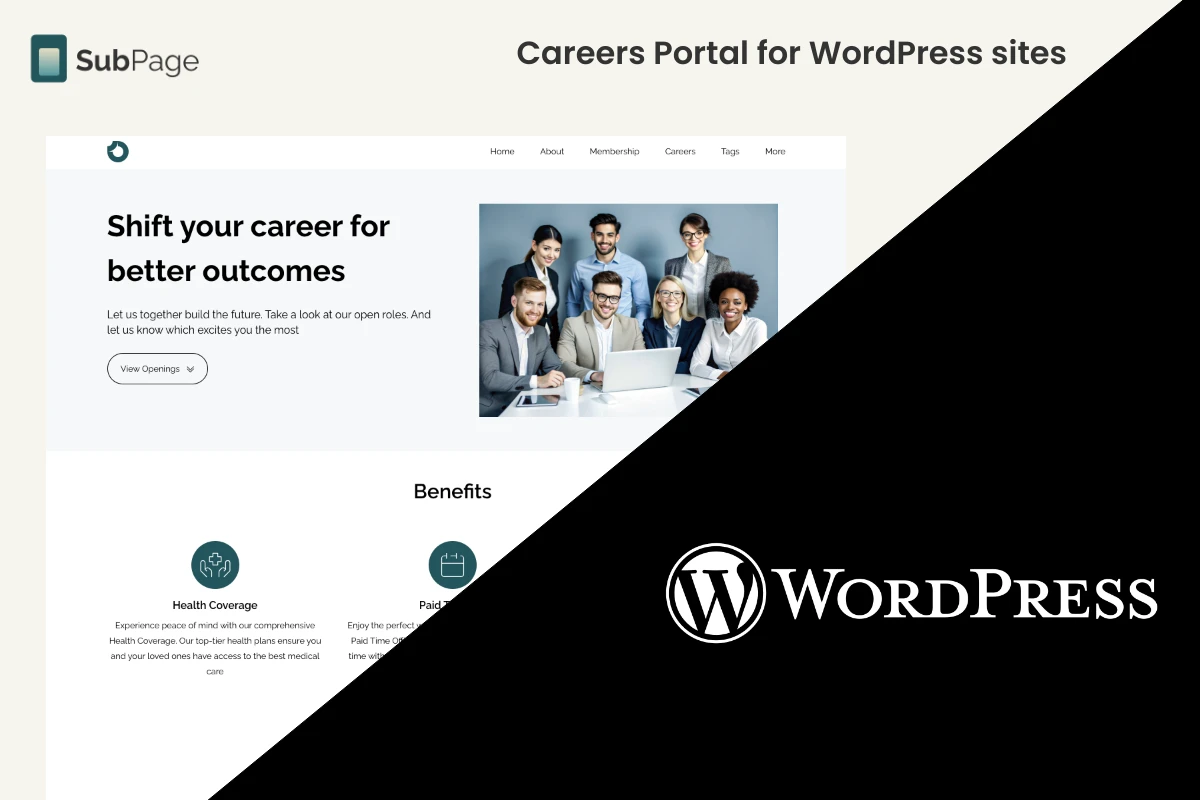Create Careers Page For Framer Site

Framer is well-known for its cutting-edge design capabilities, enabling users to create modern, interactive websites. It’s a favorite among designers looking for advanced prototyping and animation tools.
However, when it comes to building a functional careers page, Framer may not meet all the practical needs. The platform offers limited templates for career pages, requiring users to start from scratch, and lacks job-specific features within its CMS. For HR teams or non-technical users, navigating Framer’s interface can be a challenge, as creating and managing job listings may involve coding knowledge. Additionally, applicant tracking and other essential recruitment tools are not built-in, often requiring third-party applications to fill the gaps.
Steps to create a careers page
1Log in to your SubPage account and enter the main domain of your Framer website (e.g., mywebsite.com).

2After adding the domain, the Create Page dialog will appear. Scroll down and select "Careers" from the list.


4Enter a vanity URL for the subpage.app domain (this is optional and doesn't affect functionality).

5Once the career page is published, click "Start Hiring."

6The career page editor will open, allowing you to add job listings, company details, and more.

7With the AI-assisted editor, quickly add job openings, benefits, and company details to streamline the process.

Steps to Publish Careers Page to Framer
1After adding all the required content to your career page, navigate to the career page editor's main dashboard and click on the "Connect Domain" button.

2First, unpublish the default "SubPage domain" hosting in the Connect Domain sidebar. Then, from the dropdown menu, select "Custom Domain".

3A suitable subdomain name, such as "careers" or "jobs," should be entered, followed by clicking "Save and Publish." For this subdomain to be verified by your Framer domain host, the CNAME record provided in the sidebar will need to be added to your domain host’s DNS settings.

4If your site is hosted with Framer's default custom domain, log in to your Framer account at framer.com and follow the CNAME setup instructions in this article.
5If your custom domain is hosted with another provider (e.g., Cloudflare, IONOS), consult their knowledge base for relevant instructions on how to add custom CNAME records for a subdomain.
6Once the CNAME record has been added, allow up to 48 hours for the DNS changes to fully propagate.
7After propagation is complete, the Connect Domain sidebar in SubPage.app should be accessed again, and "Save and Publish" clicked.
8If verification is successful, the career page will be accessible at the subdomain URL (e.g., mywebsite.careers.com), displaying all content as configured.
9To host your careers as a subdirectory (e.g., mywebsite.com/careers) under your main domain, follow the steps in this article.
Why shouldn’t you consider Framer for your Careers Page portal?
👎 Framer offers limited design and layout options for careers pages, restricting customization flexibility.
👎 The available careers page templates in Framer are minimal, requiring users to create job boards or career pages largely from scratch.
👎 Framer’s CMS doesn’t include job-specific features, making it hard to create a user-friendly experience for job seekers.
👎 Framer's interface can be difficult for non-technical HR managers to navigate, as it may require some coding knowledge to create and manage job listings effectively.
👎 Applicant tracking is not built into Framer, requiring additional third-party applications from the Framer marketplace to manage candidates effectively.
Benefits of Creating a Careers Page with SubPage Instead of Framer
✔️ SubPage simplifies the creation and management of job listings, application processes, and benefits.
✔️ The career page comes with a built-in application form, allowing job seekers to upload attachments and use advanced search and filtering options.
✔️ SubPage includes an integrated Applicant Tracking System (ATS) to streamline the application review and management process.
✔️ Seamless integration with HR tools like Zapier automates the transfer of applications to third-party systems, while LinkedIn integration enables automatic job postings across your network.
✔️ Career portal themes are W3C-compliant, SEO-optimized, and designed for fast load times, ensuring a smooth user experience.
✔️ Unlike platforms like Framer, you can effortlessly switch between career page themes without losing any data.
✔️ SubPage provides premium hosting with built-in SSL, scalable email infrastructure, and other essential hosting features, all fully managed for your convenience.
Enhance your careers page on a Framer-built website with SubPage for a hassle-free solution that simplifies job listings, applicant tracking, and recruitment workflows. Sign up for SubPage today and get started for free—build a careers page that meets your hiring needs and empowers your HR team with ease.