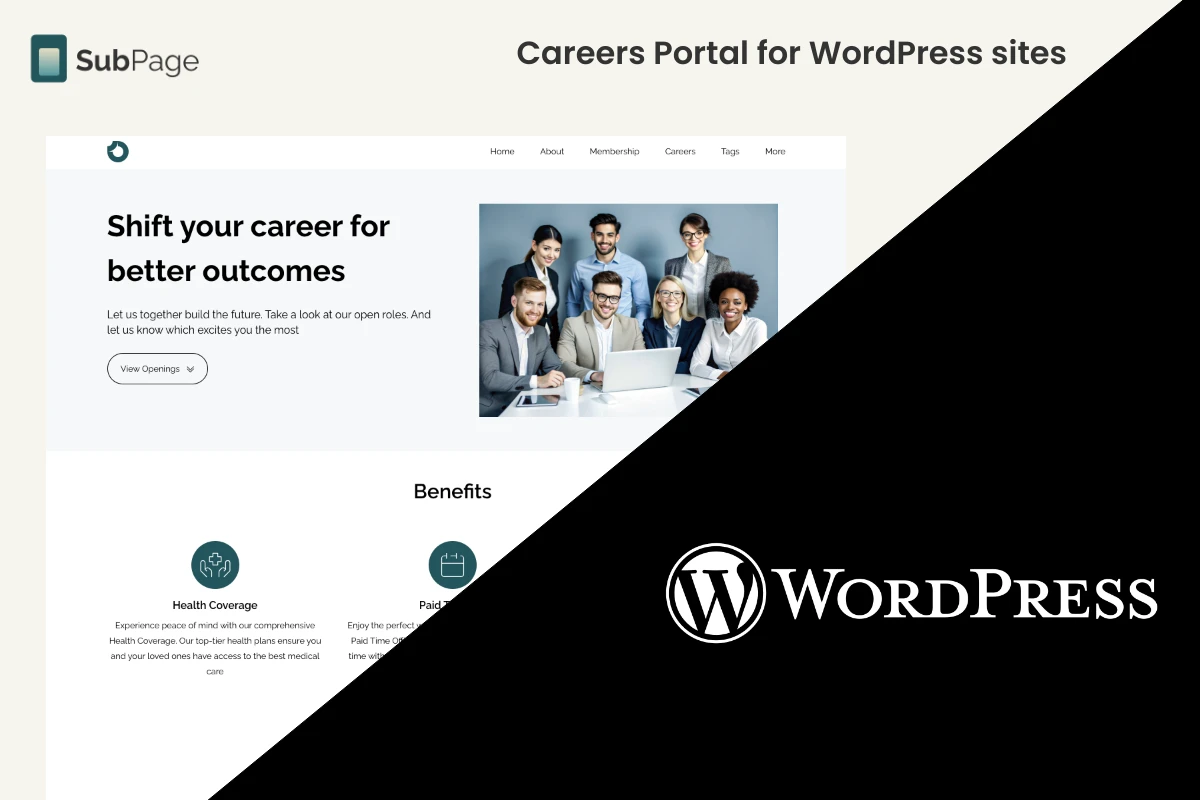Create Careers Page For Duda Sites

Duda is a popular platform for agencies and businesses to build responsive, visually appealing websites. Its focus on mobile optimization and ease of client collaboration makes it a strong choice for general website creation. However, when it comes to building a careers page, Duda’s limitations become evident. With basic career page templates, a CMS that lacks job-specific features, and no built-in Applicant Tracking System (ATS), Duda often requires users to rely on third-party tools or manual setups for job management. This can create unnecessary complexity, especially for HR teams looking for an intuitive and efficient solution.
Steps to create a careers page
1Log in to your SubPage account and enter the main domain of your Duda website (e.g., mywebsite.com).

2After adding the domain, the Create Page dialog will appear. Scroll down and select "Careers" from the list.


4Enter a vanity URL for the subpage.app domain (this is optional and doesn't affect functionality).

5Once the career page is published, click "Start Hiring."

6The career page editor will open, allowing you to add job listings, company details, and more.

7With the AI-assisted editor, quickly add job openings, benefits, and company details to streamline the process.

Steps to Publish Careers Page to Duda
1After adding all the required content to your career page, navigate to the career page editor's main dashboard and click on the "Connect Domain" button.

2First, unpublish the default "SubPage domain" hosting in the Connect Domain sidebar. Then, from the dropdown menu, select "Custom Domain".

3A suitable subdomain name, such as "careers" or "jobs," should be entered, followed by clicking "Save and Publish." For this subdomain to be verified by your Duda domain host, the CNAME record provided in the sidebar will need to be added to your domain host’s DNS settings.

4If your site is hosted with Duda's default custom domain, it is typically through the IONOS domain provider. To configure the DNS record, go to ionos.com, log in with your IONOS credentials, and follow the instructions in this article: Configuring a CNAME Record for a Subdomain.
5If your custom domain is hosted with another provider (e.g., Bluehost), consult their knowledge base for relevant instructions on how to add custom CNAME records for a subdomain.
6Once the CNAME record has been added, allow up to 48 hours for the DNS changes to fully propagate.
7After propagation is complete, the Connect Domain sidebar in the SubPage.app should be accessed again, and "Save and Publish" clicked.
8If verification is successful, the career page will be accessible at the subdomain URL (e.g., mywebsite.careers.com), displaying all content as configured.
9To host your careers as a subdirectory (e.g., mywebsite.com/careers) under your main domain, follow the steps in this article.
Why shouldn’t you consider Duda for your Careers Page portal?
👎 The career page templates available on Duda are basic, often requiring users to build job boards or career pages from scratch.
👎 Duda can sometimes be difficult to navigate, making it less user-friendly.
👎 The Duda CMS lacks specialized features for job listings, which can make it challenging to create a seamless, user-friendly experience for job seekers. Users must either embed third-party features or manually set up the CMS.
👎 Duda does not include an Applicant Tracking System (ATS), requiring users to rely on third-party tools for candidate management, which can complicate the hiring process.
Benefits of Creating a Careers Page with SubPage Instead of Duda
Take the careers page on your website built with Duda to the next level with SubPage, the all-in-one solution designed to simplify job management and applicant tracking. Sign up for SubPage today and get started for free—create a fast, SEO-friendly careers page that meets all your recruitment needs.